MacBook : Useful Settings
Necessary UI Settings
All the commands can be located here.
Show Full directory path on Finder:
File path at the top of the toolbar on finder window
defaults write com.apple.finder _FXShowPosixPathInTitle -bool true; killall Finder
Execute the command on terminal and the file path would appear like :-

Disable warning when changing file extensions:
defaults write com.apple.finder FXEnableExtensionChangeWarning -bool false; killall Finder
Useful toolbar items

Show Path Bar
Enabling the Path Bar for the OS X Finder
From a Finder window, pull down the “View” menu and select “Show Path Bar”
you can double-click the individual folders to jump directly to them, and you can even drag and drop files and folders to them
Path Bar appears at the bottom of the Finder Window

Open Finder and go to View > Show Path Bar.
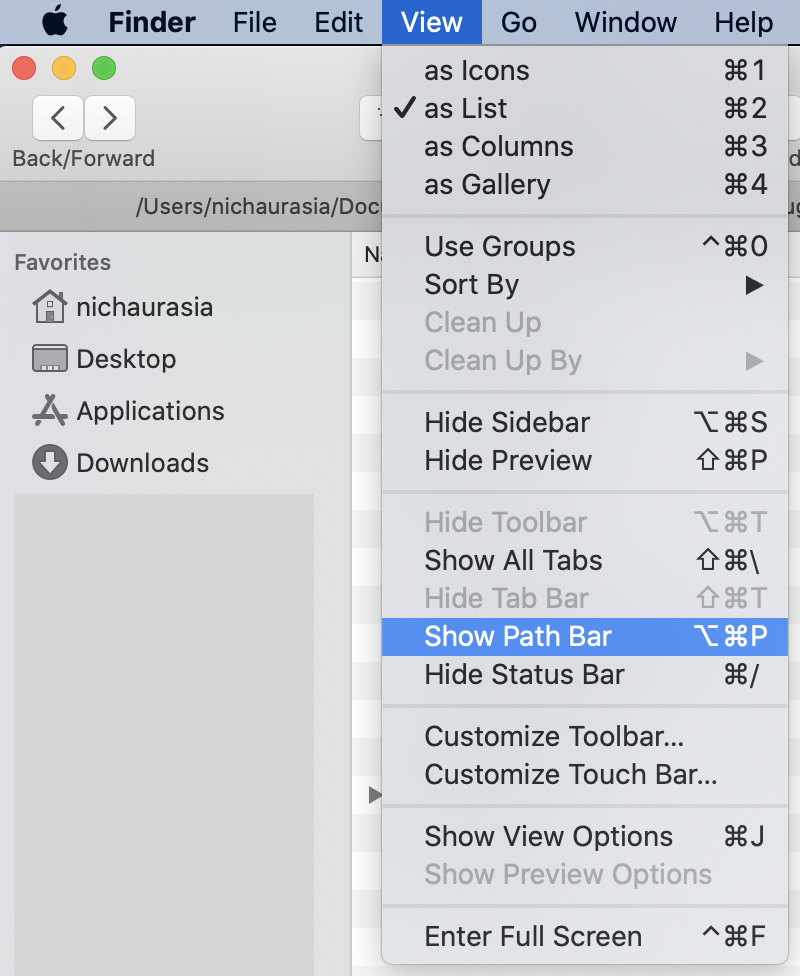
Show Library folder
chflags nohidden ~/Library/;killall Finder;
Show Hidden Files
defaults write com.apple.finder AppleShowAllFiles YES
Disable Delete message
defaults write com.apple.finder NSUserKeyEquivalents {"Move to Trash"="\U007F"}
Set Finder to display folders on top when sorting by name:
defaults write com.apple.finder _FXSortFoldersFirst -bool true; killall Finder
Enable spring-loading for folders and windows:
defaults write NSGlobalDomain com.apple.springing.enabled -bool true; killall Finder
Set the spring-loading delay:
defaults write NSGlobalDomain com.apple.springing.delay -float 0.5; killall Finder
Enable quick look for directories:
defaults write com.apple.finder QLEnableXRayFolders -bool true; killall Finder
Disable the creation of .DS_Store files on network or USB volumes:
defaults write com.apple.desktopservices DSDontWriteNetworkStores -bool true
defaults write com.apple.desktopservices DSDontWriteUSBStores -bool true
Change the default view mode to column view:
defaults write com.apple.finder FXPreferredViewStyle clmv; killall Finder
Change Screenshot File Type
alias screenShotType='defaults write com.apple.screencapture type -string "png"'
Change Screenshot Location
alias screenTypeDir='defaults write com.apple.screencapture location /Users/nitin/Downloads'
Activate the two aliases
screenShotType
screenTypeDir
Terminal from Finder
Open the Keyboard system preferences and click on the “Shortcuts” tab.
Add Terminal (or iTerm2) shortcuts to the Services menu by
- clicking on the “Services” category
- scroll down to “Files and Folders”
- enable “New Terminal at Folder” and “New Terminal Tab at Folder.”
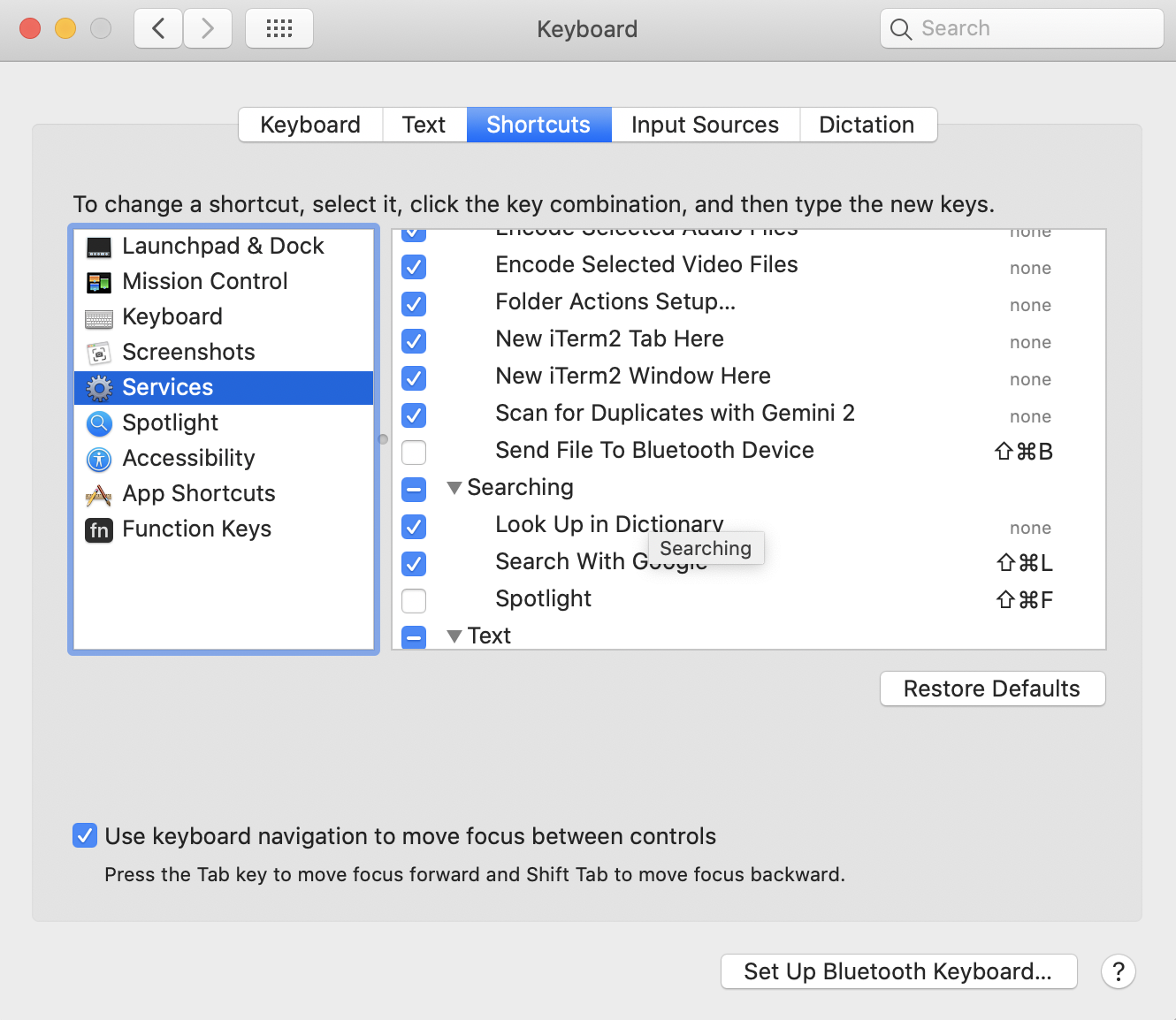
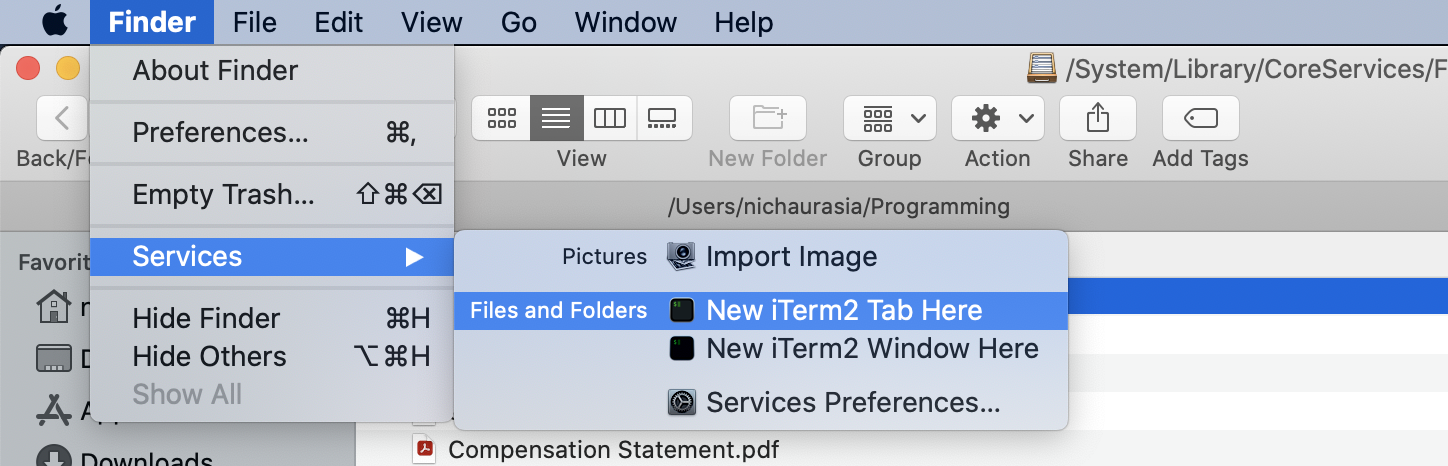
Setting Terminal Prompt
Command prompt Variables: PS1, PS2, PS3, PS4 and PROMPT_COMMANDPS1
PS1 – Default interactive prompt
echo $PS1
export PS1="\W]\$ "
\W The basename of $PWD.
\$ If you are not root, inserts a $; if you are root, you get a # (root
uid = 0)
This change can be made permanent by placing the “export” definition in your
~/.bashrc or .profile file.